
Instructions
Instructions
Instructions for iOS
- Open the Safari browser
- Go to the website you want
- Press the Share button, the little square with the arrow pointing up
- Expand the menu
- Here you will find the "Goto home screen" option
- Choose an appropriate title
- Find an empty spot on the home screen.
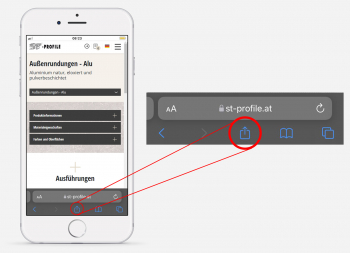
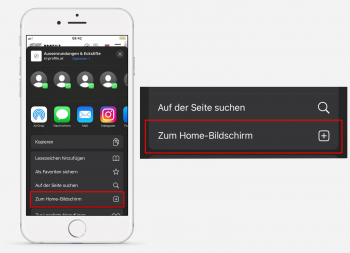
Instructions for android
- Open a browser app like Google Chrome
- Navigate to the website you want to pin as a bookmark
- Tap on the three dots in the top right
- Select the Add to Home Screen option.
- Optionally, you can also first display the desktop version of the website
- Enter a meaningful title so that you can easily identify the icon on the home screen in the future.
- The icon is automatically set by the website operator.
- Tap Add to automatically place the website icon in an empty spot on the home screen, or hold your finger on the icon to choose a location yourself.
- Done, the link to the website is now arranged in the same way as your installed apps on the start screen.
